These are my ongoing notes.
1. Split view being a menu option rather than a UI pulldown is awkward, but minimizes clutter.
I had hoped that the "Move to Separate Window"/"Move to Grouped Window" option would provide multiple windows with different views of the same document (this would be killer for big/long/complex documents), but it just breaks the document's tab free from the others.
2. File format fun:
This might go badly for .doc files that have interactive features, such as form controls and headings. The Bean website notes that "Bean has some limitations: it doesn't do footnotes or use stylesheets and is only partially compatible with Word's file formats. Also, it allows in-line graphics, but not floating graphics."
3. Styles? We don't need styles!
Paragraph styles from the original Word document:
Paragraph styles after opening and saving the file with Bean, and opening with Word:
The detail to note is that Bean apparently ate all of the styles in the Word document when saving to RTF, so that when it's reopened, Word supplies the default styles.
(Left: styles in the original document. Right: styles after Bean.)
4. Links, tables, images
Here are some before/after shots.
This first shot shows mangled hyperlinks.
This second shot shows a mangled image.
Here's a de-formatted table.
Here we've lost some paragraph formatting (note dots on the original document on the left)
Finally, note that all the headers have been missing, but one copy survives at the foot of the Bean document.
|
Headers and footers work as expected within Bean, despite documentation to the contrary about older versions of Bean that only allowed selecting from a list of pre-formatted headers and footers. Bean's headers and footers just don't work with Word's headers and footers.
|
To be fair, Bean shows you that it mangles the headers and formatting...
... and graphics and tables, but Bean provides no warnings when saving over a carefully formatted Word document.
More discoveries to come as I continue to use Bean as a text editor that is pretty, rather than a word processor.
5. Document tabs lack context menus
The bauble closes the tab (it becomes an 'x' when hovered). There is no easy way to rearrange tabs. Breaking a tab off requires a trip through the topline menu or cmd+D, and documents broken off the main window must be free-floating, they cannot be grouped into another tabbed window.
Also, tabs cannot be dragged to reorder documents within the main document window, nor dragged off the window into a new window.
6. Crash recovery
Bean just displays any files that were open but not saved at the time it unexpectedly quit. (I had planned to force-quit Bean after the 1.0 minute autosave interval, but Chrome decided to soak up all the free space on my root volume through the pagefile, which made the computer unusable, forcing a hard reboot.)
7. Horizontal scroll bar
I find your lack of horizontal scroll bar disturbing...
8. Highlights
Most highlighting is fully justified regardless of the text justification for lines that wrap. Except for some highlighting. The highlight toolbar item is a bit clumsy, requiring a trip through the drop-down menu to remove a highlight, rather than working as a toggle:

9. Search and replace
Bean enables search and replace without losing the split view. More importantly, it's possible to copy and paste into the search box, without wrecking document text at the current cursor position.
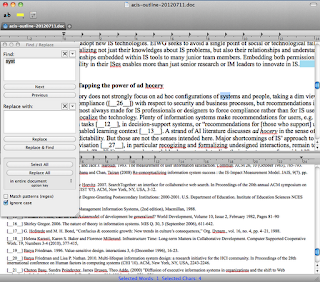
Concluding remarks [July 18, 2012]
Having used Bean for two weeks to draft and revise a 10-page manuscript, I will gladly use it again for drafting. Printing from Bean is uneventful. Headers, margins, etc. just work. As is evident from the screenshots above, I've tried several toolbar configurations, landing on show invisibles, highlighting, and 'Inspector' which is basically the omnibus text formatting palette.

Bean's toolbar lacks a zoom widget (this is useful for changing text size on screen when changing one's viewing distance from the monitor), but a zoom widget is available directly in the 'view' menu, and it works far more intuitively than the one in Word's menu.

Having drafted many manuscripts in BBEdit, emacs, vi, gedit, Bluefish, Windows Notepad, InDesign, and a 200-page document in LaTeX (never again), I find Bean to be an unobtrusive text editor with limited word processing features. I get to spend more of my time thinking and writing with Bean, rather than fighting the interface and the stream of unending and noisy auto-format gimmickry in Word.
Unfortunately, Bean's inability to do document styles required me to finish the final formatting in Word, which reminded me of Word's search and replace clumsiness above. Bean's inability to do document styles also meant that once my text was in Word, using Bean and then getting it back into Word would require re-styling copied and pasted text.
I hope these notes have been helpful. Please let me know what you think.

















No comments:
Post a Comment